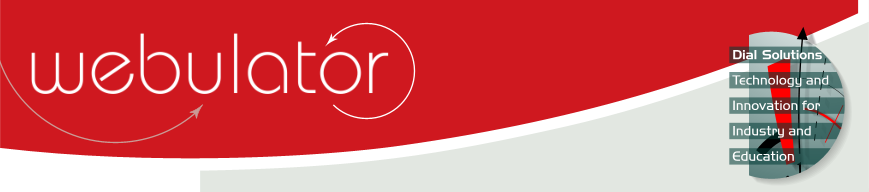
Recent articles
© Dial Solutions Ltd 2009 - 2024
| Adding ContentContent is added to the website as articles. When any user other than a Reader is logged in, the main page of each section of your website has an "Add article" button on it. 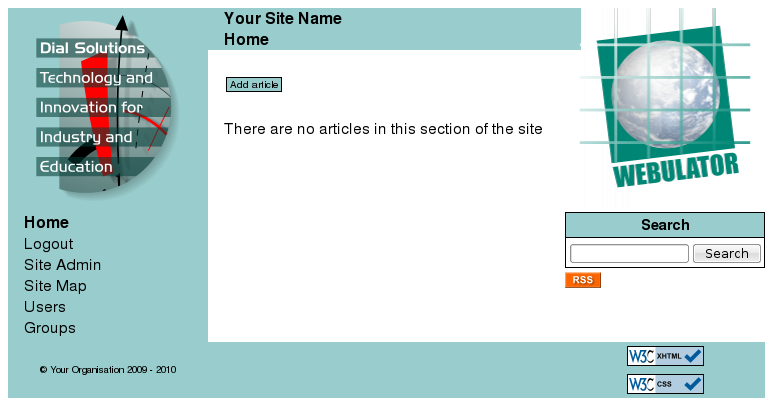 Clicking on "Add article" will take you to the "Edit article" page. You must have an article summary (a short description of what the article is about which may include an image too) as this is required for your website's RSS feed and you can add as many text blocks, images and downloadable links as you like. See the Edit Article page for more details. Once you have submitted your article you can go back and change it at any time. Adding Content Content is added to the website as articles. When any user other than a Reader is logged in, the main page of each section of your website has an "Add article" button on it. |



