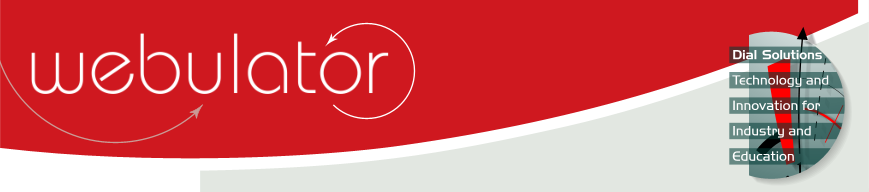
Recent articles
© Dial Solutions Ltd 2009 - 2024
| Link ColoursThis section of the Site Admin page shows the current colours for links, visited links and link hovers for links contained in articles on your Webulator website and allows you to change them.  The link colour is used as the text colour for article links which have not been visited. To change the link colour, click on the coloured rectangle showing the current colour to display a colour picker window and select the new colour.  The visited link colour is used as the text colour for article links which have been previously viewed. To change the visited link colour, click on the coloured rectangle showing the current colour to display a colour picker window and select the new colour.  The link hover colour is used to highlight article links when the mouse pointer is over the link. To change the link hover colour, click on the coloured rectangle showing the current colour to display a colour picker window and select the new colour. Link Colours This section of the Site Admin page shows the current colours for links, visited links and link hovers for links contained in articles on your Webulator website and allows you to change them. |



