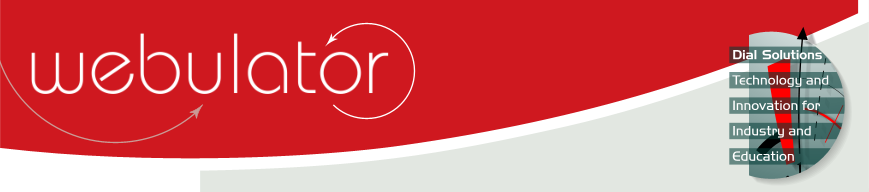
Recent articles
© Dial Solutions Ltd 2009 - 2024
| Heading TextThis section of the Site Admin page allows you to view and change the various properties of heading text on your Webulator web pages.  To change the heading text colour, click on the coloured rectangle showing the heading foreground colour to display a colour picker window and select the new colour.  To change the heading background colour, click on the coloured rectangle showing the current colour to display a colour picker window and select the new colour. You can also set the background colour to transparent.  To change the heading text font, click on the drop down box and choose from one of the available fonts. Note that this is not the same as choosing a font when creating a word processing document; your web page is likely to be shown on a diverse set of devices containing in many cases a very limited range of fonts.  To change the heading font weight, click on the drop down box and choose from one of the available weights.  To change the heading font style, click on the drop down box and choose from one of the available styles.  To change the heading font variant, click on the drop down box and choose from one of the available variants. The font variant determines whether the text is displayed in "small caps" or not. A small caps font has all its lower case alphabetical characters displayed as capitals and upper case letters are shown slightly larger than lower case. Heading Text This section of the Site Admin page allows you to view and change the various properties of heading text on your Webulator web pages. |



