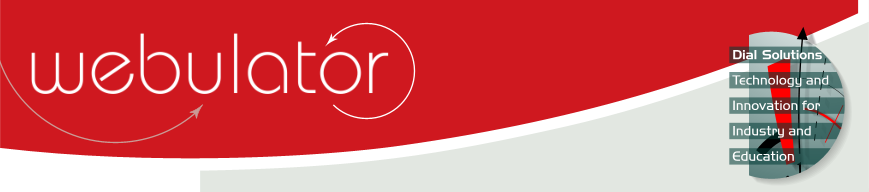
Recent articles
© Dial Solutions Ltd 2009 - 2024
| Hit CountersYou can track the number of hits on an article using the [HitCounter:] tag. By inserting [HitCounter:] into the text in an article, a hit counter will be displayed in the form Page viewed n times since <Date>, where n is the number of page hits and <Date> is the date the article was created. If you want to change the text, after the colon you can add some text which should include a reference to $Count (which will be replaced by the actual number of hits) and can optionally include a reference to $Date which will be replaced by the date the article was created or the hit counter was last reset. For example the Hit Counter shown below is written as [HitCounter:You are visitor number $Count since $Date]. If you are logged in with moderator rights, you also get to see a 'Reset hit counter' button which sets the count back to zero. If you do not include a reference to $Count in the hit counter text then the text will be ignored and the default hit counter text will be displayed instead. If there are two hit counters in the same article, then the page count would be incremented by two on each page view. The count is incremented whenever the counter is displayed, so if the counter is in the summary, it will be incremented when the article summary appears in a list of articles as well as when the article is viewed on its own. You are visitor number 5221 since 05th May 2010 You can optionally provide a 2nd parameter to the HitCounter tag to control who gets to see the hit counter. Allowable values for the 2nd parameter are:
If you do not want to specify the hit counter text but want to control who views it, just leave the first argument blank: [HitCounter:,Moderator]. If you want more detailed information about users visiting your Webulator website you should add Google Analytics functionality, or similar, to your site. See here for more details. Hit Counters You can track the number of hits on an article using the [HitCounter:] tag. |



