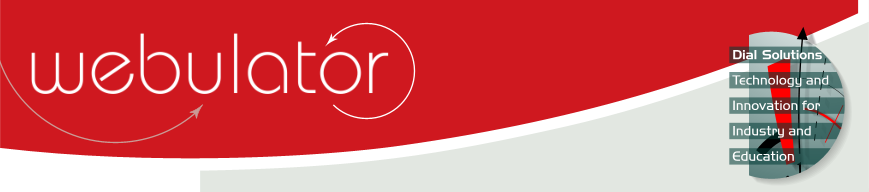
Recent articles
© Dial Solutions Ltd 2009 - 2024
| Embedding VideosVideos can be embedded in an article by uploading them as a file and adding the [Handler] command and perhaps some optional parameters into the file's text field. Formats supported are mp4 and webm, which will be both rendered in the native video player in all modern web browsers, including those on mobile platforms. flv (flash video) format is also supported, and will be played using a flash player, and hence will not work on mobile and most tablet devices. If the video is just added as a straight forward file field with no [Handler] command then it will just appear as a downloadable file link as shown below:  If the text for the file field is set to [Handler] then the video will be displayed at a default size of 300 × 200 pixels and with autoplay turned off: ![A video with a basic [Handler] command A video with a basic [Handler] command](/get.html?_Action=GetImage&_Key=Data1903&_Id=254&_DontCache=1534843954&_Extension=.png) If the text for the file field is set to [Handler]width=450;height=300;play=true then the video will be displayed at a size of 450 × 300 pixels and will play as soon as the page is displayed: ![A video with a [Handler] command with parameters A video with a [Handler] command with parameters](/get.html?_Action=GetImage&_Key=Data1904&_Id=254&_DontCache=1534843952&_Extension=.png) Embedding Videos Videos can be embedded in an article by uploading them as a file and adding the [Handler] command and perhaps some optional parameters into the file's text field. |



