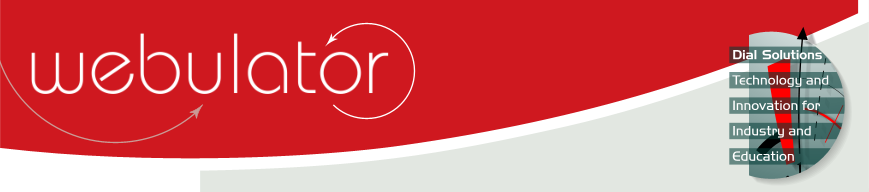
Recent articles
© Dial Solutions Ltd 2009 - 2024
| Storage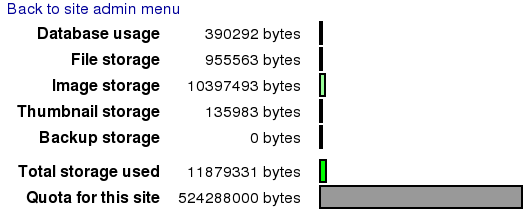 Clicking on the "Storage" link on the Site Admin page will take you to the Storage page. This page gives you a breakdown of how much of your allocated storage is being used. If you find that you are running out of space then the most effective way of freeing up space is by deleting out of date backups. If you are still short of space you can delete old articles that are no longer used. If you still require more space, you can contact us to arrange for a higher storage quota. Storage Clicking on the "Storage" link on the Site Admin page will take you to the Storage page. This page gives you a breakdown of how much of your allocated storage is being used. 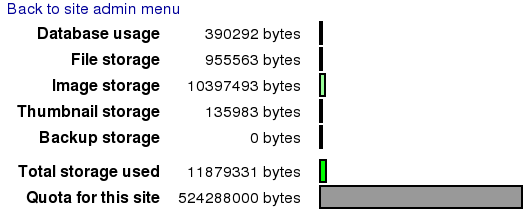 |



