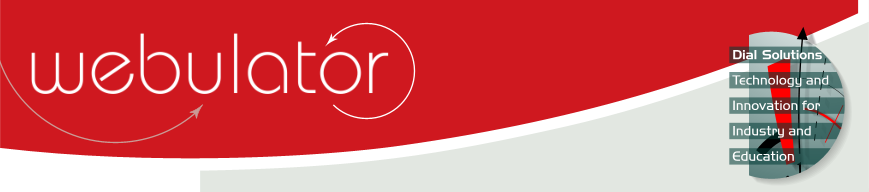
Recent articles
© Dial Solutions Ltd 2009 - 2024
| How to make titles biggerWebulator is aimed at non-technical users being able to create websites quickly and simply so we have deliberately limited the number of options that you can easily change. Having said that, there is a back door via the "Additional CSS data" section of the Site Admin page and entering CSS commands here will give you very fine control over the appearance of your website. If you add the following highlighted text into the "Additional CSS data" section of the Site Admin page then it will make all your title text 150% of normal size: div#Title h2, div#Title h1 What the above is doing is instructing a web browser to display all text inside header 1 (h1) and header 2 (h2) elements that are inside a div element with an id of "Title" at 150% of the normal text size. Alternatively, you may wish to display header 1 and header 2 text at different sizes, in which case you could do something like the following: div#Title h1 How to make titles bigger Webulator is aimed at non-technical users being able to create websites quickly and simply so we have deliberately limited the number of options that you can easily change. Having said that, there is a back door via the "Additional CSS data" section of the Site Admin page and entering CSS commands here will give you very fine control over the appearance of your website. |



