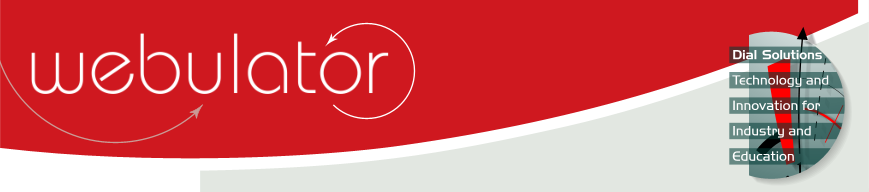
Recent articles
© Dial Solutions Ltd 2009 - 2024
| Preventing text from being squashed between 2 imagesThe example below has 2 images and a block of text. The first image is on the left, the 2nd is on the right and the text follows. Because there is enough space between the images to fit some text, that is where the text starts and the result is mostly undesirable unless you have an unusually wide display.   Lorem ipsum dolor sit amet, consectetur adipisicing elit, sed do eiusmod tempor incididunt ut labore et dolore magna aliqua. Ut enim ad minim veniam, quis nostrud exercitation ullamco laboris nisi ut aliquip ex ea commodo consequat. Duis aute irure dolor in reprehenderit in voluptate velit esse cillum dolore eu fugiat nulla pariatur. Excepteur sint occaecat cupidatat non proident, sunt in culpa qui officia deserunt mollit anim id est laborum. The text can be forced to appear below the images by using the [Clear:] tag. Just prefix the text with [Clear:] and it will then be formatted as shown below:
  Lorem ipsum dolor sit amet, consectetur adipisicing elit, sed do eiusmod tempor incididunt ut labore et dolore magna aliqua. Ut enim ad minim veniam, quis nostrud exercitation ullamco laboris nisi ut aliquip ex ea commodo consequat. Duis aute irure dolor in reprehenderit in voluptate velit esse cillum dolore eu fugiat nulla pariatur. Excepteur sint occaecat cupidatat non proident, sunt in culpa qui officia deserunt mollit anim id est laborum. If you are viewing this page in a resizeable window, try adjusting the width to see how the formatting changes as the width is reduced. Preventing text from being squashed between 2 images The example below has 2 images and a block of text. The first image is on the left, the 2nd is on the right and the text follows. Because there is enough space between the images to fit some text, that is where the text starts and the result is mostly undesirable unless you have an unusually wide display. |



