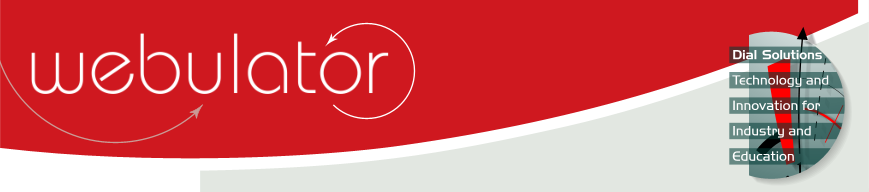
Recent articles
© Dial Solutions Ltd 2009 - 2024
| Backup and RestoreClicking on the "Backup" link on the Site Admin page takes you to the Backup and Restore page. 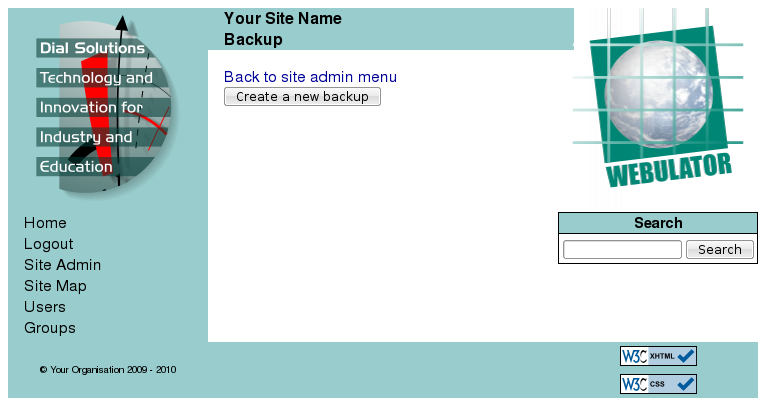 Clicking on the ""Create a new backup" button will create a backup of the whole of your website, including all the page layout settings: 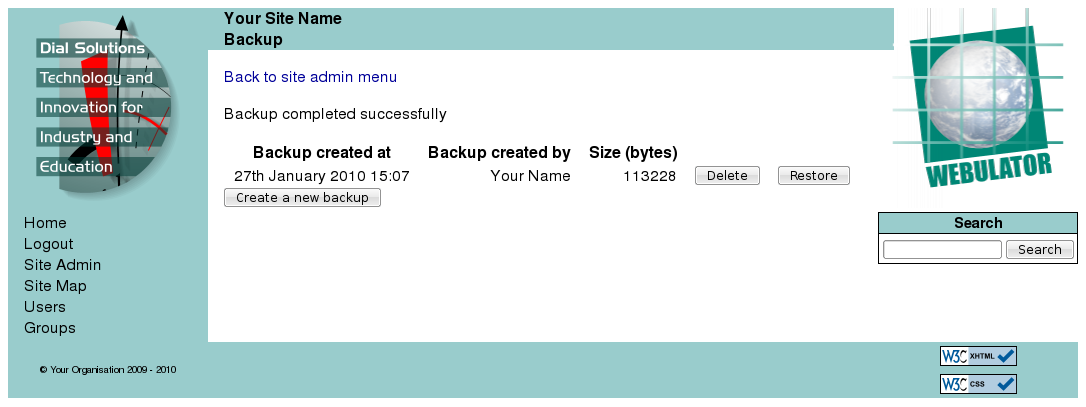 Whenever you visit this page all the backups that you have made (and not deleted!) will be listed and you have the opportunity to either delete any of the backups or restore your website to that stored in any backup. If you want to restore a backup you can choose whether to restore either the site content or the site styling and template information or both: 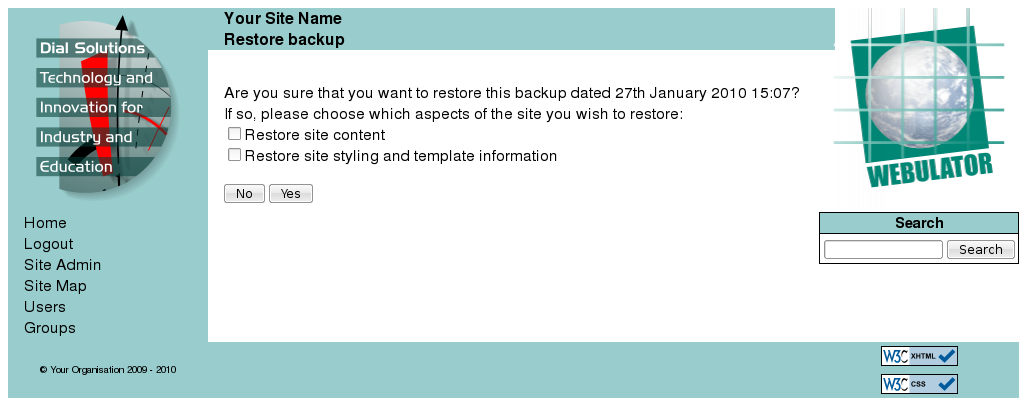 Just tick either or both of the "Restore site content" and "Restore site styling and template information" checkboxes. NB When restoring site content, your current site content will be replaced with whatever is in the backup, so any articles you have created since the backup was made will be lost unless they are in another backup. Backup and Restore Clicking on the "Backup" link on the Site Admin page takes you to the Backup and Restore page. 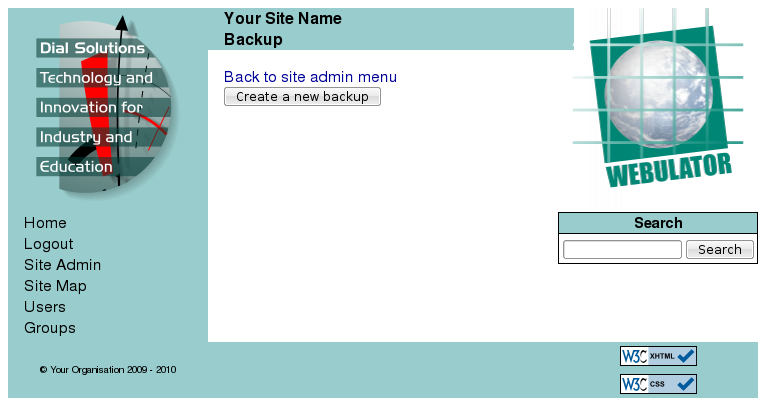 |



