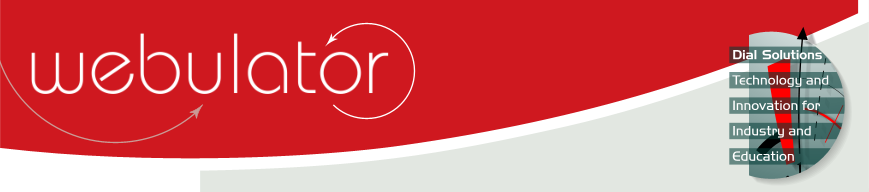
Recent articles
© Dial Solutions Ltd 2009 - 2024
| Embedded Google CalendarsGoogle Calendars can be embedded using copy and paste. In this example, the code has been copied from the 'Embed This Calendar' section of the 'Calendar Details' form for a particular calendar. You need to make sure that there are no newlines inside the copied code as these will be translated into <br /> tags and will stop the code from working. Obviously, if you publish your Google calendar this way, the calendar can then be viewed by the general public, so do not do this if you wish to keep your calendar private! You can change the display mode of the calendar by tweaking its URL slightly. By adding &mode=AGENDA to the URL, the display is changed to provide a list of forthcoming events. More information on customisation of the calendar output can be found here: http://www.google.com/support/calendar/bin/answer.py?hl=en&answer=41207 NB You must not use the WYSIWYG editor when pasting in the google calendar code. Use the raw HTML editor to ensure that the pasted text is unmodified when the article is submitted. Embedded Google Calendars Google Calendars can be embedded using copy and paste. |



