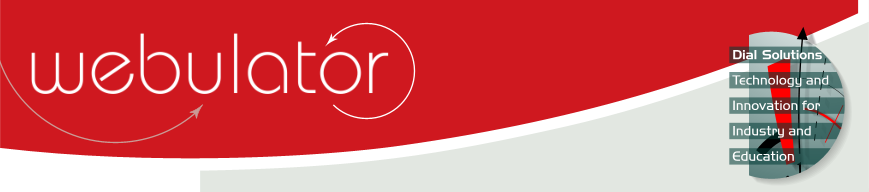
Recent articles
© Dial Solutions Ltd 2009 - 2024
| StraplinesThis section of the Site Admin page allows you to view and change strapline text and its foreground and background colours on your Webulator web pages.  All your Webulator web pages can optionally have a strapline in the footer. If you require one, just enter the text for it into this field. Note that the text in this field is not processed for links, new lines or special tags so you will need to take care if your strapline contains any of these. For example, if your strapline contained an ampersand (&) then you would need to enter this as & instead in order for it to appear as an ampersand in your strapline. See http://www.w3schools.com/tags/ref_entities.asp for a comprehensive list of special characters.  To change the strapline text colour, click on the coloured rectangle showing the current colour to display a colour picker window and select the new colour.  To change the strapline background colour, click on the coloured rectangle showing the current colour to display a colour picker window and select the new colour. Straplines This section of the Site Admin page allows you to view and change strapline text and its foreground and background colours on your Webulator web pages. |



