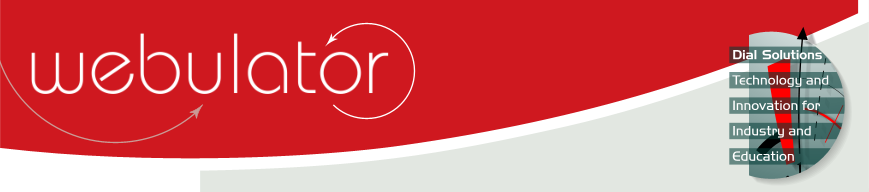
Recent articles
© Dial Solutions Ltd 2009 - 2024
| Tab MenusThe [TabMenu:] tag allows you to insert a tab style menu into a page to allow navigation within a subsection of the site. The syntax for this tag is [TabMenu:ArticleNumber1:Text1,ArticleNumber2:Text2,ArticleNumber3:Text3]. There is no limit to the number of tabs, but since these are drawn horizontally, and to cater for small screened devices the tabs will wrap onto a new line when the edge of the screen is reached, you should keep the number and size of tabs down to a minimum. Since the same tab menu is likely to appear on more than one page, you should define the menu once on the first page in a text field of its own, and then refer to that text field using the Resource: tag on the other pages. That way if you need to make a change to the menu, you only need to do it once. It aids user understanding of the interface if the tab menu is displayed in the same place on each page. Ideally this would be at the top of each article. Note that the menu tabs take their colours from the menu foreground and background colours on your site, and the tab for the page you are currently on takes its colours from the menu hover foreground and background colours. If either of the menu background colours are set to be transparent (as one of them is on this Webulator site), then the visual effect of the tabs is somewhat diminished, however this can be overcome with the addition of some custom CSS rules on your website - please contact Dial Solutions if you need some help with this. Click here to see an example Tab Menu pageTab Menus The [TabMenu:] tag allows you to insert a tab style menu into a page to allow navigation within a subsection of the site. |



