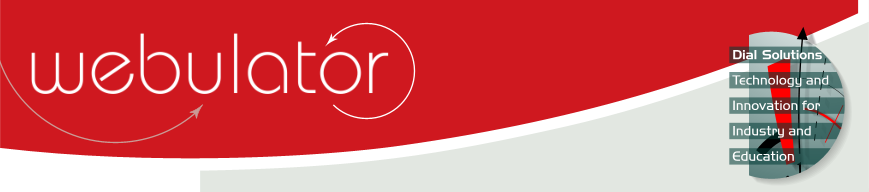
Recent articles
© Dial Solutions Ltd 2009 - 2024
| Adding GroupsBy default, all articles are viewable by anyone visiting your website. However, you can add any number of groups to your website and create articles which are only available to members of those groups. 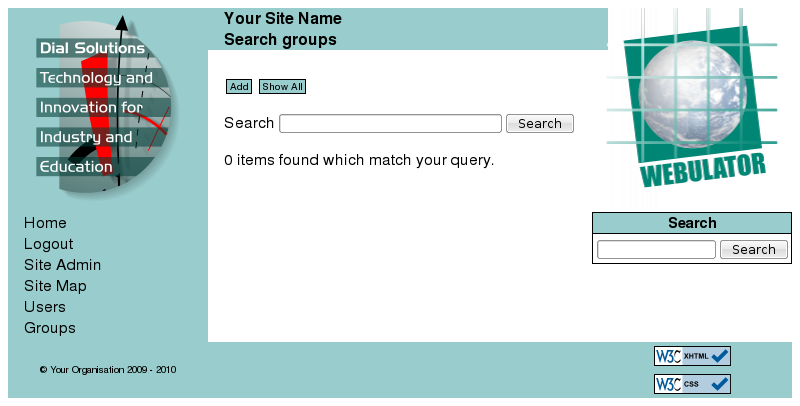 For example, you might create a group called "Staff" by clicking on the "Add" button on the Groups page: 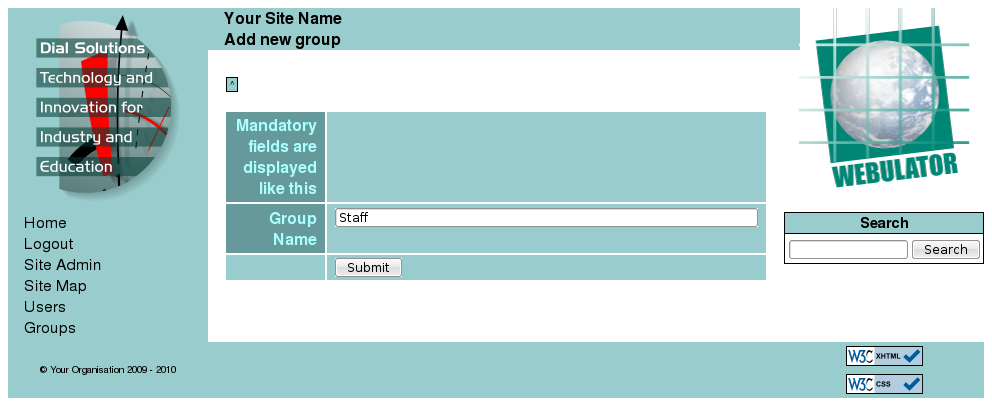 After the group has been created, editing or creating any new articles will have the facility to make the article visible to only members of the staff group by unticking the "Public" checkbox and ticking the "Staff" checkbox:  Anybody wishing to view an article only visible to members of the staff group will need to log in to the website as a user who is a member of the staff group, see Adding Users for more details. Adding Groups By default, all articles are viewable by anyone visiting your website. However, you can add any number of groups to your website and create articles which are only available to members of those groups. |



